|
Crash List - Detail
From the detailed Crash List you can view and download a comprehensive list of crashes for the selected company.
To view a detailed crash list
| 1. | Click one of the following Date Types: |
| 2. | Enter the beginning date for a date range in the From Date field or click  to select a date. to select a date. |
| 3. | Enter the end date for a date range in the To Date field or click  to select a date. to select a date. |
| 4. | Select the appropriate state abbreviation from the All States box. |
| 6. | Click  next to a crash to view more information. next to a crash to view more information. |
To Download information
| 1. | Click Download List to download the entire displayed crash list. -OR- |
Select a crash from the displayed list.
| 2. | Click Download Detail to do download the selected crash information. |
Additional Options
First Column is Frozen
Scroll Horizontally
Scroll Vertically
Display of Records Listed in the Grid
Modify the Width of the Column
Show/Hide Columns
Sorting
View Rows in a Web Page
First Column is Frozen: The first column, the USDOT#, is frozen and cannot be hidden from the display.
Scroll Horizontally: Users can scroll horizontally to see the columns in the grid that are not visible in the display window.
Scroll Vertically: Users can scroll vertically to see the rows in the grid that are not visible in the display window.
Display of Records Listed in the Grid: At the top of the grid the system displays the total number of records in the grid and the specific records displayed in the visible window (e.g. “Listing Records 25-40 of 85”).
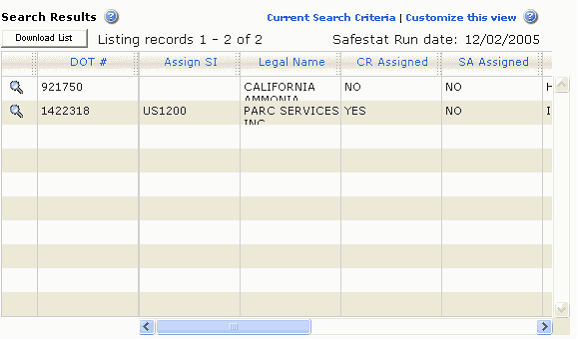
Modify the Width of the Column: Click the right edge of the border of any column and drag the border to right or left to expand or contract the column width.
Show/Hide Columns: User can display additional information or remove information by adding or hiding columns in the grid display.
| 1. | Right click in the body of any column in the grid (not on the column header). |
| 3. | Select a column to show or hide. |
| • | The Hide/Show option automatically changes to Hide if the selected column is already displayed |
| • | The Hide/Show option automatically changes to Show if the selected column is not displayed. |
| 4. | (Optional) Select Show All to add all available columns to the display. |
Sorting: Users can SORT any column in ascending or descending order.
One-Click Sorting: Click a column header (the title) to sort the data.
| • | One click will sort the data in ascending order. |
| • | A second click will sort the data in descending order. |
Menu-Driven Sorting:
| 1. | Right-click in the body of any column in the grid (not on the column header). |
| 2. | Select the Sort by menu option. |
| 3. | Select Ascending or Descending order. |
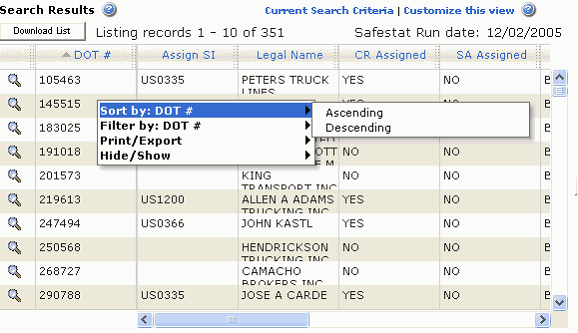
View Rows in a Web Page: Users can view selected rows or all rows in a Web Page.
| 1. | Right-click in the body of any column in the grid (not on the column header). |
| 3. | Select Visible rows to the web page to view only the current rows on a web page, or select All rows to the web page to view all rows on a web Page. |
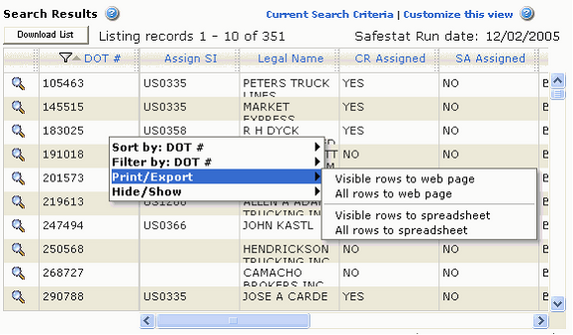
| 
