|
Manage Broadcast Messages
From the Manage Broadcast Messages page, you can view existing broadcast messages and create new broadcast messages.
To create a new broadcast message
To view existing broadcast messages
To duplicate a broadcast messages
To delete a broadcast messages
To create a new broadcast message
| 1. | Click  . . |
| 2. | Select a Start Date. The start date must be no sooner than tomorrow. |
| 4. | Select the Display on Portal check box to display the message on the users Broadcast Messages portlet on their Home page. |
| 5. | Select the Send Email Message checkbox to send the message via email to users. |
| 6. | Select the groups that you want to receive the message from the Select Recipient Criteria box. |
| 7. | Click  to add the selected recipients to the Selected Groups box -OR- to add the selected recipients to the Selected Groups box -OR- |
click  to remove the selected recipients to the Selected Groups box. to remove the selected recipients to the Selected Groups box.
| 8. | Enter the text of your message into the Enter Message Text box. |
| 9. | Click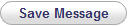 -OR- -OR- |
Click  to cancel your changes. to cancel your changes.
To view existing broadcast messages
| 1. | Click  next to the message that you wish to edit. next to the message that you wish to edit. |
| 2. | Click  when you are finished viewing the message. when you are finished viewing the message. |
To duplicate a broadcast messages
| 1. | Click  next to the message that you wish to duplicate. next to the message that you wish to duplicate. |
| 2. | Select a Start Date. The start date must be no sooner than tomorrow. |
| 4. | Select the Display on Portal check box to display the message on the users Broadcast Messages portlet on their Home page. |
| 5. | Select the Send Email Message checkbox to send the message via email to users. |
| 6. | Select the groups that you want to receive the message from the Select Recipient Criteria box. |
| 7. | Click  to add the selected recipients to the Selected Groups box -OR- to add the selected recipients to the Selected Groups box -OR- |
click  to remove the selected recipients to the Selected Groups box. to remove the selected recipients to the Selected Groups box.
| 8. | Enter the text of your message into the Enter Message Text box. |
| 9. | Click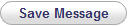 -OR- -OR- |
Click  to cancel your changes. to cancel your changes.
To delete a broadcast messages
| 1. | Click  next to the message that you wish to delete. Note: only messages that have not reached their start date can be deleted. next to the message that you wish to delete. Note: only messages that have not reached their start date can be deleted. |
| 
